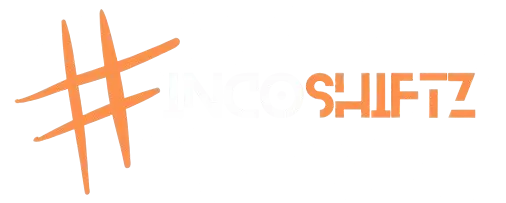- Aug 20, 2022
- 4,956
- 12,677
- 113
OneDrive Tips and Tricks: Master Cloud Storage in Windows (2025 Guide)
In 2025, OneDrive continues to be one of the most reliable cloud storage platforms for Windows users. Whether you use it for backing up files, syncing across devices, or freeing up disk space, these tips will help you get the most out of Microsoft OneDrive.
1. Enable Files On-Demand
Use the Files On-Demand feature to save local storage. You’ll see all your files in File Explorer, but they’ll only download when you open them—perfect for low-storage devices.
2. Manage Sync Settings
Head to OneDrive Settings → Sync and choose only the folders you need on your device. This reduces clutter and boosts performance.
3. Use Personal Vault for Sensitive Files
Secure your important documents using OneDrive Personal Vault. It adds an extra layer of protection through 2FA and idle lockout.
4. Recover Deleted Files Easily
OneDrive keeps deleted files in the Recycle Bin for up to 30 days. If you accidentally remove a file, just go to the OneDrive web app to restore it.
5. Share Files with Expiry Links
Need to share files safely? Set expiration dates and passwords for shared links—available in OneDrive Premium plans.
6. Backup Important Folders Automatically
You can back up your Desktop, Documents, and Pictures folders directly to OneDrive. Go to Settings > Backup > Manage backup and turn it on.
Want More Ways to Optimize Your PC?
Learn how to speed up your computer with 10 easy tips, or discover the top free software your PC should have in 2025.
Advanced Users:
Try combining OneDrive with CMD tasks for automation. Check out our Beginner’s Guide to Using CMD in Windows.
Also Read:
• DIY PC Maintenance: Keep Your Computer Running Smooth in 2025
• How to Prevent Your Computer from Overheating
• Why Is My Computer So Slow? 8 Common Reasons and How to Fix Them
• Top 5 Windows Features You’re Not Using (But Should)
Tags: onedrive 2025, cloud storage windows, microsoft onedrive tips, sync files pc, onedrive personal vault, backup files, windows 11 cloud, files on-demand, secure file sharing
In 2025, OneDrive continues to be one of the most reliable cloud storage platforms for Windows users. Whether you use it for backing up files, syncing across devices, or freeing up disk space, these tips will help you get the most out of Microsoft OneDrive.
1. Enable Files On-Demand
Use the Files On-Demand feature to save local storage. You’ll see all your files in File Explorer, but they’ll only download when you open them—perfect for low-storage devices.
2. Manage Sync Settings
Head to OneDrive Settings → Sync and choose only the folders you need on your device. This reduces clutter and boosts performance.
3. Use Personal Vault for Sensitive Files
Secure your important documents using OneDrive Personal Vault. It adds an extra layer of protection through 2FA and idle lockout.
4. Recover Deleted Files Easily
OneDrive keeps deleted files in the Recycle Bin for up to 30 days. If you accidentally remove a file, just go to the OneDrive web app to restore it.
5. Share Files with Expiry Links
Need to share files safely? Set expiration dates and passwords for shared links—available in OneDrive Premium plans.
6. Backup Important Folders Automatically
You can back up your Desktop, Documents, and Pictures folders directly to OneDrive. Go to Settings > Backup > Manage backup and turn it on.
Want More Ways to Optimize Your PC?
Learn how to speed up your computer with 10 easy tips, or discover the top free software your PC should have in 2025.
Advanced Users:
Try combining OneDrive with CMD tasks for automation. Check out our Beginner’s Guide to Using CMD in Windows.
Also Read:
• DIY PC Maintenance: Keep Your Computer Running Smooth in 2025
• How to Prevent Your Computer from Overheating
• Why Is My Computer So Slow? 8 Common Reasons and How to Fix Them
• Top 5 Windows Features You’re Not Using (But Should)
Tags: onedrive 2025, cloud storage windows, microsoft onedrive tips, sync files pc, onedrive personal vault, backup files, windows 11 cloud, files on-demand, secure file sharing