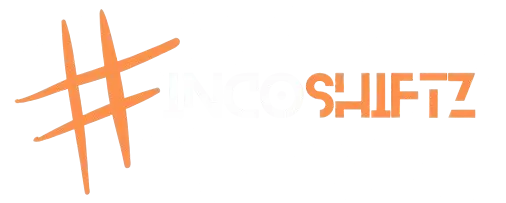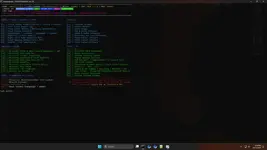- Aug 20, 2022
- 4,961
- 12,735
- 113
Ghost Toolbox App Working on Any Latest Version of Windows 10/11
Works on Any Windows 11/10 and also fixes issues with Ghost Toolbox on Ghost Spectre OS.
Create a folder named 'Ghost Toolbox' on Drive C: and copy all the downloaded files into the Ghost Toolbox folder, or extract all the files from 'Files.zip' to C:/Ghost Toolbox.
Run 'update.cmd' as Administrator, wait at least 2 minutes, and then close it.
Run 'run.Ghost.cmd' as Administrator, wait until the selection menu appears, and then close it, or you can use it, but it's version 1.9.0.5.
Run 'run.G.cmd' as Administrator, wait until the selection menu appears, or if an error shows up, run it again, and close it, or you can use it, but it's version 1.9.1.17.
NOTE: This method is used to avoid DLL errors, and make sure you're connected to the INTERNET.
Run 'toolbox.updater.x64' as Administrator, wait until the selection menu appears. This is the latest version 1.9.1.35. Take note that it won't work if you run this right away; it will ask for DLL files. If it doesn't work, just repeat the procedure.
Once 'toolbox.updater.x64' is working for you, there's no need to repeat the procedure. It's up to you which version you choose to use, just create a shortcut, and everything will be good.
It's recommended to use V1.9.1.17 or 'toolbox.updater.x64', the latest version.


Works on Any Windows 11/10 and also fixes issues with Ghost Toolbox on Ghost Spectre OS.
How to use it?
(Recommended)- Download The File all the files Here Or All Files.zip
You must reply before you can see the hidden data contained here.
Run 'update.cmd' as Administrator, wait at least 2 minutes, and then close it.
Run 'run.Ghost.cmd' as Administrator, wait until the selection menu appears, and then close it, or you can use it, but it's version 1.9.0.5.
Run 'run.G.cmd' as Administrator, wait until the selection menu appears, or if an error shows up, run it again, and close it, or you can use it, but it's version 1.9.1.17.
NOTE: This method is used to avoid DLL errors, and make sure you're connected to the INTERNET.
Run 'toolbox.updater.x64' as Administrator, wait until the selection menu appears. This is the latest version 1.9.1.35. Take note that it won't work if you run this right away; it will ask for DLL files. If it doesn't work, just repeat the procedure.
Once 'toolbox.updater.x64' is working for you, there's no need to repeat the procedure. It's up to you which version you choose to use, just create a shortcut, and everything will be good.
It's recommended to use V1.9.1.17 or 'toolbox.updater.x64', the latest version.