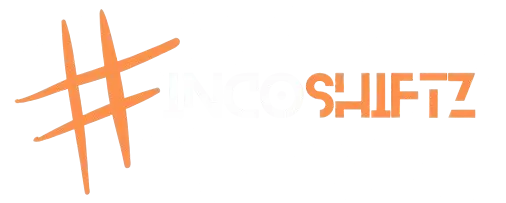- Aug 20, 2022
- 4,961
- 12,751
- 113
My Set-up
https://PH******.***/attachments/received_508576830649890-jpeg.1880474/
My site: Welcome |Salazar
https://PH******.***/attachments/screenshot_6-png.1880481/
Things needed:
1 Orange Pi One (or any pi na meron ka)
https://PH******.***/attachments/screenshot_1-png.1880407/
1 SD Card (any size)
1 External Storage (any size, Pref SSD)
Domain name (namecheap or godaddy 60php lang 1 year)
Cloudflare account (for ssl and tunneling kahit nasa CGNAT ka, no need static ip)
https://www.balena.io/etcher/https://www.raspberrypi.org/downloads/
Armbian Image
https://redirect.armbian.com/orangepione/Bullseye_currentor select from here
apt-get update; apt-get install -y systemd-sysv ca-certificates sudo wget locales --reinstall
wget https://raw.githubusercontent.com/MichaIng/DietPi/master/PREP_SYSTEM_FOR_DIETPI.sh -O DIETPI.sh
#wget https://raw.githubusercontent.com/MichaIng/DietPi/jessie-support/PREP_SYSTEM_FOR_DIETPI.sh -O DIETPI.sh
#wget https://raw.githubusercontent.com/MichaIng/DietPi/beta/PREP_SYSTEM_FOR_DIETPI.sh -O DIETPI.sh
#wget https://raw.githubusercontent.com/MichaIng/DietPi/dev/PREP_SYSTEM_FOR_DIETPI.sh -O DIETPI.sh
chmod +x DIETPI.sh
./DIETPI.sh
will continue this thread kung bakante ulit, thank you sir/mam
credits
https://PH******.***/attachments/received_508576830649890-jpeg.1880474/
My site: Welcome |Salazar
https://PH******.***/attachments/screenshot_6-png.1880481/
Things needed:
1 Orange Pi One (or any pi na meron ka)
https://PH******.***/attachments/screenshot_1-png.1880407/
1 SD Card (any size)
1 External Storage (any size, Pref SSD)
Domain name (namecheap or godaddy 60php lang 1 year)
Cloudflare account (for ssl and tunneling kahit nasa CGNAT ka, no need static ip)
Step 1: Download the required files and software
any image burner (etcher or rpi imager)https://www.balena.io/etcher/https://www.raspberrypi.org/downloads/
Armbian Image
https://redirect.armbian.com/orangepione/Bullseye_currentor select from here
Step 2: Flashing SD card
- Open etcher software.
- Click on the select button and open the downloaded image file, the file may be double compressed so extract it before to get the image file.
- *********** SD card to the computer and select it using the select target button.
- Now click the flash button and wait for the process to finish.
Step 3: Connecting to network
- You can connect your board directly to your router using an ethernet cable.
Step 4: Obtaining IP address and login via SSH
- Go to DHCP settings and open DHCP client list or DHCP lease status. Based on the manufacturer and model of the router there will be some changes in the settings order and names. But always look for the DHCP settings and from there you can get the list of the connected device and the IP addresses.
From that list find orangepi and note down the IP address associated with. - To login via SSH, in windows, you can use putty, download it from here. In Mac and Linux you can use terminal.
- By default the user name will be root and password will be 1234.
Step 5: Converting Debian installation, into a lightweight DietPi system
- Now in the terminal window copy paste the below code and hit enter and wait for the updates to finish.
apt-get update; apt-get install -y systemd-sysv ca-certificates sudo wget locales --reinstall
- Now again paste the below code and hit enter and follow the onscreen prompts.
wget https://raw.githubusercontent.com/MichaIng/DietPi/master/PREP_SYSTEM_FOR_DIETPI.sh -O DIETPI.sh
#wget https://raw.githubusercontent.com/MichaIng/DietPi/jessie-support/PREP_SYSTEM_FOR_DIETPI.sh -O DIETPI.sh
#wget https://raw.githubusercontent.com/MichaIng/DietPi/beta/PREP_SYSTEM_FOR_DIETPI.sh -O DIETPI.sh
#wget https://raw.githubusercontent.com/MichaIng/DietPi/dev/PREP_SYSTEM_FOR_DIETPI.sh -O DIETPI.sh
chmod +x DIETPI.sh
./DIETPI.sh
- Now login via SSH.
- The installation will continue for some more time, provide the information when prompted.
Step 6: Installing Softwares
https://PH******.***/attachments/screenshot_2-png.1880427/- Now use the arrow key to select software optimised and select ok.
- Now from the from the software list select nextcloud, plex media server, transmission, use space bar to select and the select ok using tab and hit enter.
Step 6: Buy domain and Register to Cloudflare
- Register to cloudflare using the following link
https://dash.cloudflare.com/sign-up - Buy domain at godaddy or namecheap
https://ph.godaddy.com/domainsearch/find?checkAvail=1&domainToCheck=domainmo
Step 7: Manage your domain and point it to Cloudflare Nameservers
- Sign in to your cloudflare account then create new domain
- cloudflare will verify kung up na ba ang domain
- sign in to your domain provider-manage your domain and point it sa cloudflare
- https://PH******.***/attachments/screenshot_4-png.1880460/
https://PH******.***/attachments/screenshot_5-png.1880462/
Step 8: Installing Cloudflare Tunnel
- https://developers.cloudflare.com/c.../connect-apps/install-and-setup/tunnel-guide/ (will leave this one muna )
will continue this thread kung bakante ulit, thank you sir/mam
credits