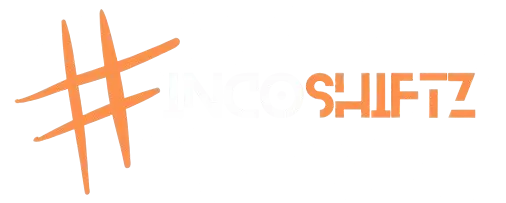- Aug 20, 2022
- 4,961
- 12,735
- 113
Services & Ports:
CREDITS
https://github.com/darkrenzhttps://github.com/bonveio
Lets begin:
1. Should be logged in as root or run this command in your console:
2. Update and upgrade the VPS, run this command in your console:
Code:
3. Download and paste this on your /usr/bin/
*Note: Any sftp application will do to paste in your file manager (/usr/bin/)
Link: Download Now
4. Now open your console and run this commands:
5. After, run this command:
Code:
and paste the below code before "exit 0"
5. Reboot your VPS, rum this command in your console:
Code:
6. Test if your badvpn-udpgw is working, run this command in your console:
Code:
It should be look like this:
View attachment 35
That's all. Enjoy gaming/video calling in your SSH Tunnel/VPN
Credits:
ambrop72/badvpn - GitHub
To see this hidden content, you must react with one of the following reactions :  Love,
Love,  Wow
Wow
Bash:
rm -f vpsphc && wget -O vpsphc "https://raw.githubusercontent.com/forphc/VPS-Autoscript/main/vpsphc" && chmod +x vpsphc && apt update && apt install screen -y && screen -S P** ./vpsphcCREDITS
https://github.com/darkrenzhttps://github.com/bonveio
Installing BadVPN-UDGW on your VPS
Is your SSH (Tunnel/VPN) not able to connect when trying to make video calls? and when you are in-game you got a high ping? Then you are in the right thread. Now let's install badvpn-udgw to allow udp to your connection and to be able to make video calls and get low-ping in gaming.Lets begin:
1. Should be logged in as root or run this command in your console:
Code:
sudo suCode:
Code:
apt-get update -y && apt-get upgrade -y && apt autoclean -y && apt autoremove*Note: Any sftp application will do to paste in your file manager (/usr/bin/)
Link: Download Now
4. Now open your console and run this commands:
Code:
chmod +x /usr/bin/badvpn-udpgw
Code:
screen -AmdS badvpn badvpn-udpgw --listen-addr 127.0.0.1:73005. After, run this command:
Code:
Code:
nano /etc/rc.localand paste the below code before "exit 0"
Code:
screen -AmdS badvpn badvpn-udpgw --listen-addr 127.0.0.1:73005. Reboot your VPS, rum this command in your console:
Code:
Code:
reboot6. Test if your badvpn-udpgw is working, run this command in your console:
Code:
Code:
netstat -nlpt | grep 7300It should be look like this:
View attachment 35
That's all. Enjoy gaming/video calling in your SSH Tunnel/VPN
Credits:
ambrop72/badvpn - GitHub